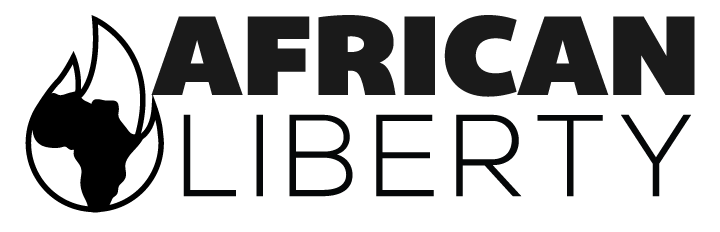This is a multi-step process, but is quite easy to do.
Before posting, ensure you have an image available for the slide (you can use your own images or obtain images from shutterstock.com, wikimedia commons, istockphotos.com, or any source you'd like). The image size should be 938 x 240 pixels or larger.
Once you've got your image, you can use the steps below to add your new content to the slideshow.
1) If you haven't already created your content, create it (it should be of the content type 'story')
2) While on the 'edit' tab for the story, check the box under 'Slideshow settings' where it says 'Check to display this content in the slideshow'.
3) Under 'Slideshow settings', follow the steps to upload the image.
4) Enter the title to display for the slideshow item.
5) Enter the summary/ description to display for the slideshow item.
6) Save the story
The item should now appear on the homepage slideshow (you may need to refresh the homepage to see it).
Some important notes about the slideshow:
* It's possible to have an item in the slideshow, and in the 'front featured' section at the same time
* Up to 4 items can be in the homepage slideshow, but this can be changed by a Drupal site administrator
* The slideshow items appear by order of publication date, newest first.